Student Portal
The Student Portal is an important tool for both students and parents to access the financial details of their enrollment. Within the Portal, students will be able to view their current balance by enrollment, payment plan details, make invoice payments, and receive electronic tax statements (1098-T).
-
VIEW ACCOUNT BALANCE +
Once logged into Student Portal, follow these steps to view the account balance:
- In the menu, click “My Account”.
- Click the “Account Information” link.
- If a student has multiple enrollments, the “Account Information” will default to “ALL”. To view balances by Enrollment, select the appropriate enrollment from the dropdown.
- Under the “Account Details” tab, students will see the full list of transactions for the enrollment selected.
NOTE: AMDA does not charge tuition until after Add/Drop week. Therefore, as payments are made towards their payment plans, students should expect to see a negative account balance.
-
VIEW PAYMENT PLAN DETAILS +
Once logged into Student Portal, if a Payment Plan has been accepted, follow these steps to view the Payment Plan overview:
- In the menu, click “My Account”.
- Click the “Account Information” link.
- If a student has multiple enrollments, the “Account Information” will default to “ALL”. To view balances by Enrollment, select the appropriate enrollment from the dropdown.
- Under the “Payment Plan” tab, students will see the full list payments and due dates for their Payment Plan. They will also see the list of transactions made towards their Payment Plan.
NOTE: AMDA does not charge tuition until after Add/Drop week. Therefore, as payments are made towards their payment plans, students should expect to see a negative account balance.
-
MAKE AN INVOICE PAYMENT +
As of March 7th, 2022, all online Invoice Payments for tuition and fees will be made through ACI Worldwide's PayMyBill, located in Student Portal. This PCI compliant payment platform allows students to view their balance by enrollment and semester, make payments, and store payment methods.
Once logged into Student Portal, follow these steps to make an invoice payment:
- In the menu, click “My Account”.
- Click the “Make a Payment” link.
- Launch the ACI PayMyBill Portal by clicking the “Click Here” link.
- Allow the page to load. If a student has multiple enrollments, select the appropriate one from the dropdown at the top of the page.
- The “ribbon” displays up to 3 tabs: a past term, the current term, and a future term, if there are transactions or payments required for those terms. Select the appropriate term tab.
- Once a tab is selected, the “ribbon” will contain the following details:
- Semester Balance: the current balance for the selected term and enrollment.
- Total Account Balance: the total balance across all terms and enrollments.
- Amount Due: the payment amount due, if enrolled in a payment plan.
- Due Date: the date the payment is due, if enrolled in a payment plan.
- Click “Make Payment”.
- In the payment window, the “Term” will default to whatever term was selected in the ribbon. Be sure the correct term is referenced.
- If there is an outstanding amount in the Semester Balance, the “Amount” will default to that. Otherwise, manually enter the amount that was listed in “Amount Due”.
- Select a Payment Option and enter account information.
- Click “Pay”.
NOTE: Students have the option to specify authorized users (such as parents) so they may log in separately to make a payment on the student’s behalf, without accessing Student Portal. Once verified, Authorized Users will receive their own login credentials to the ACI PayMyBill Portal.
-
VIEW 1098-T +
AMDA has implemented the option to electronically deliver the Internal Revenue Service (IRS) required 1098-T Tuition Statement form that may be used for all income tax purposes and is sanctioned by the IRS. Please note that only eligible students will receive a 1098T.
Who gets the 1098-T form?
Schools must send Form 1098-T to any student who paid "qualified educational expenses" for courses taken in the preceding tax year and is also a US Citizen or US Permanent Resident. Qualified expenses include:
- college tuition,
- any fees that are required for enrollment,
- and course materials required for a student to be enrolled.
Once logged into Student Portal, follow these steps to view the 1098-T form:
- In the menu, click “My Account”.
- Click the “View 1098-T” link.
- Students eligible to receive a 1098-T will see a link per tax year. Click on the year to launch the 1098-T to view or print.